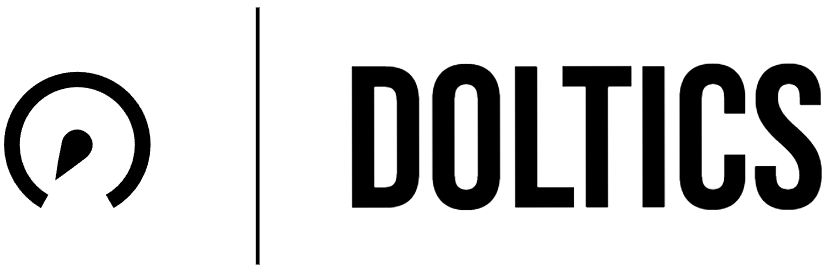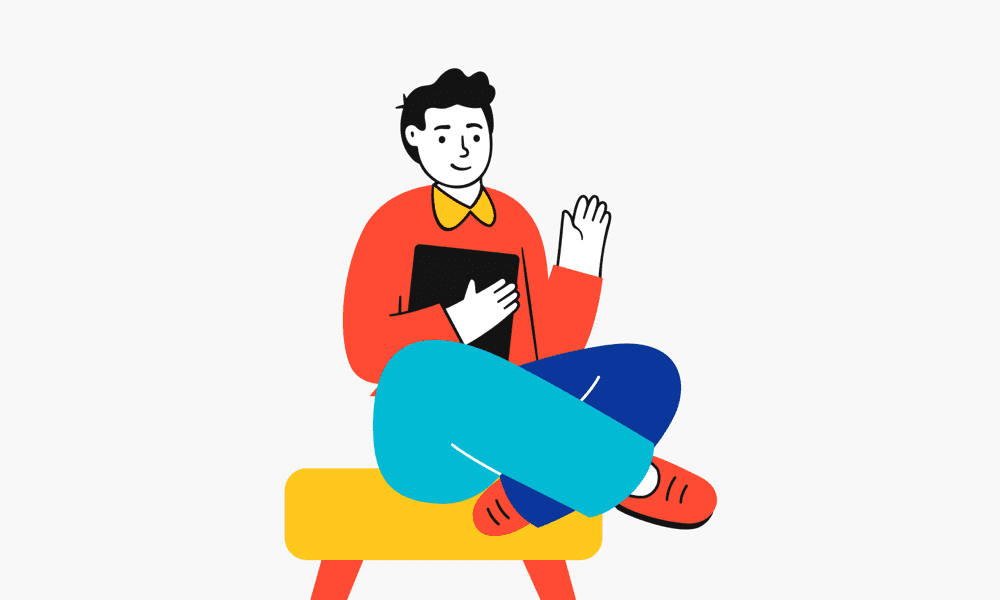Offload and
optimize your media
OPTIMA uses a smart combination of the best optimization and lossy compression algorithms to shrink JPEG, GIF and PNG images to the minimum possible size while keeping the required level of quality.
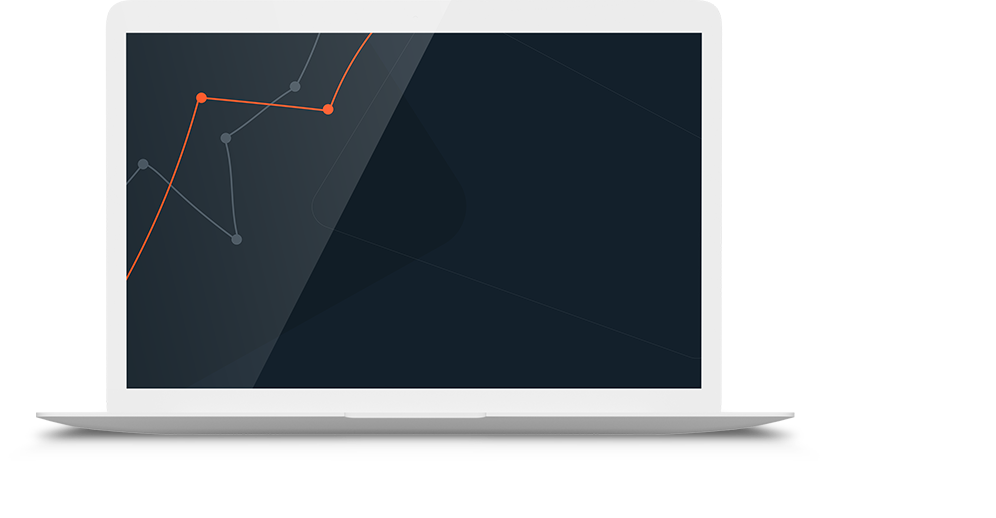
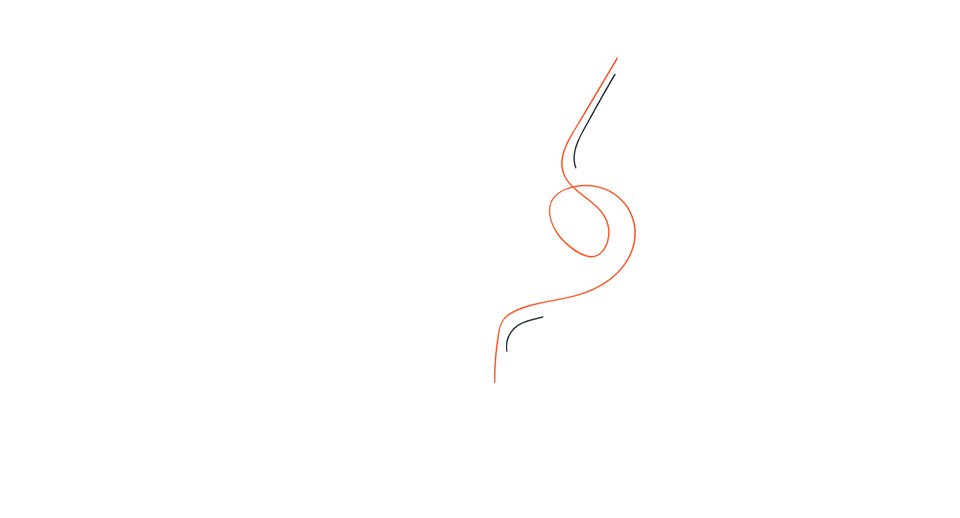
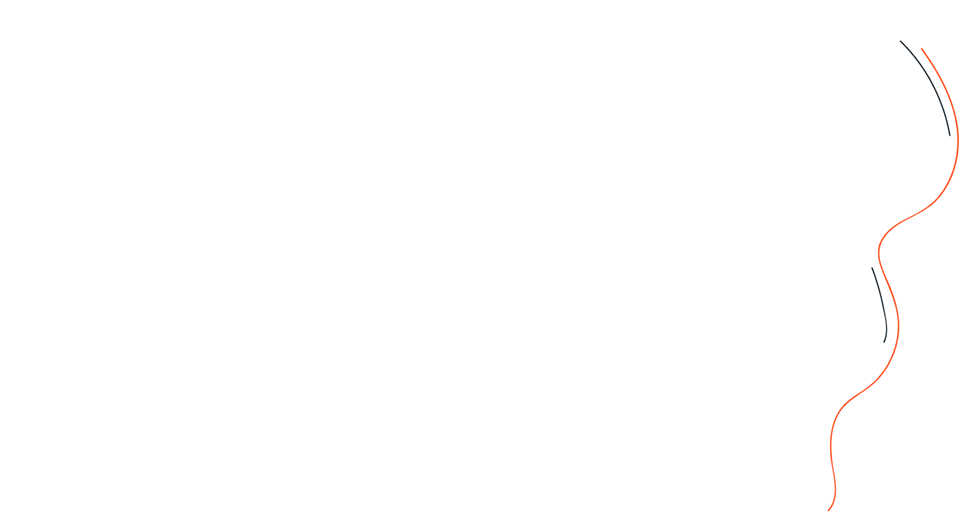
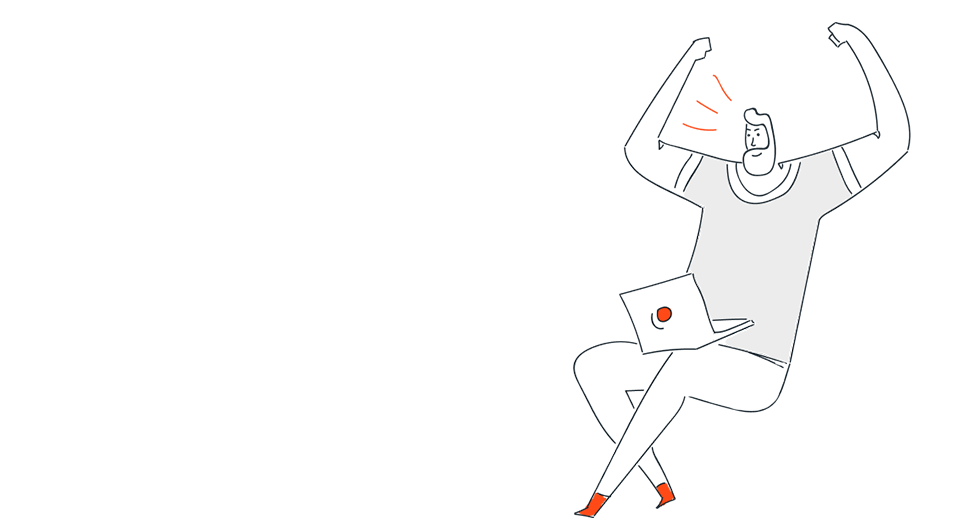
IMAGE COMPRESSION AND CONVERSION WITHOUT VISIBLE QUALITY LOSS
Can you tell the difference?
Compare the compressed and converted image with the original.
The file size is reduced by more than 85%!
We offer the best pricing
Basic Plan
- 100 images
- 100 videos
- 20 audio trimming
- 3 additional users
- 1GB limit
- 10 images background removal
- No image merging
Advanced Plan
- 300 images
- 250 video limit
- 30 Audio trimming limit
- 5 additional users
- 5GB limit
- 300 background images
- 100 image merging
Premium Plan
- Unlimited videos
- Unlimited images
- Unlimited audio trimming
- Unlimited users
- Unlimited GB limit
- Unlimited background removal
- Unlimited image merging
FAQs of Image Optimization
Loading times directly impact SEO and user experience. The faster the site, the easier it is for a visitor to navigate and search engine bots to crawl the pages. Images are one of the biggest culprits responsible for slowing down a website, especially large, unoptimized images. What’s more, pages that are stacked with heavy image content can have a detrimental effect on your page rankings. So compressing your images before uploading them is crucial.
No. OPTIMA will carry on optimizing your images until all of them have been optimized. You will be charged for extra image optimizations according to the pricing plan you have selected. You can, however, cancel image optimization via your Optima dashboard or cancel all future optimizations within the ‘Settings’ page.
No, the module will save both the original and the compressed versions of your images. You can restore the original image if needed. The only exception is if you decide to delete the original version.
Absolutely! You can either compress images in bulk or select specific media files for optimization.
We hope you’ll find Optima – Image Optimizer so useful that you won’t want to cancel! But if you do, that’s no problem. Simply uninstall the app if you want to end your subscription. If you want to change your subscription plan, just go to our settings page and you will find a section called “Subscription plan”. Just hit the Upgrade button and choose the best plan for you.
If the image was uploaded manually, the filename cannot be optimized as filename optimization uses a template. For example, a product name, a collection name. Assets and custom image uploads do not have any template that it can work on. Only illegal characters are removed from the filename.
You can restore individual images to their previous unoptimized state if you wish. Just make sure that you don’t uninstall the app before restoring your images. Simply follow these steps: 1. Open Optima, click on the Details button of the segment it was placed in. 2. Find the image you want to restore and click the Restore button.
Optima automatically takes care of compressing and optimizing your new Product, Collection, and Asset folder images as soon as you upload them. You don’t have to do anything at all, and can instead focus on other areas of your online business.
Page Speeds Insights (PSI), though a good tool for finding optimization opportunities, isn’t useful as a scoring system for Shopify sites. The reason is that tools like this rely on algorithms and analysis based on a system of rules to calculate a score. Not all the warnings make sense. Your score could go down, even after you’ve made various optimization improvements that have clearly made your site faster.
FAQs of Video Optimization
Video Optimization will reduces the amount of storage you need to save video files. Optima will optimize
your videos by converting your original files to a widely compatible, flexible, sustainable, and efficient file.
It depends on the original video file. Older video files often have lower resolution than the optimized version. In these cases, there are no benefits to keeping the original format in and you can often free up additional storage by optimizing these videos.
Yes you can. Compressing videos can help to reduce the file size of a video and make it faster to load and stream, which can help to improve the user experience. However, it’s important to preserve video quality as best as possible while compressing files.
With the increasing number of mobile users, it is important to ensure that videos are optimized for mobile devices. This can include formatting the video to be compatible with mobile devices and compressing the video to reduce the file size, which can help to improve the loading times on mobile devices.
FAQs of Audio Trimming Optimization
Introducing the “Optima Audio Trimming”, a premier audio editor software developed by Doltics. This tool is an easy-to-use solution that assists users in their audio editing endeavors, enabling them to modify their audio files to the desired length and format.
Optimizing your audio files is important for improving performance of your website or application. Compression techniques used on audio files reduce the size of files, speed up download times and reduce the amount of bandwidth required.
There can be a number of reasons why you might need to trim your audio files. Some of the most common ones include:
- To remove unwanted sections from an audio file
- To make it shorter
- To make an audio file smaller in size
If you’re looking to trim an MP3 file, the process is pretty similar to trimming any other audio file. Simply open up Optima software and use the trim tool to remove any section that you don’t want. Once you’re happy with the edited file, simply export it in MP3 format.
Yes, you can trim audio files using Windows Media Player. Simply open up the file in the player and use the editing tools to remove any unwanted sections. Once you’re happy with the edited file, simply save it.